Mail merge with barcode
v.3.102Data View
Generate a new field as the mail merge source data, e.g. ProductID.
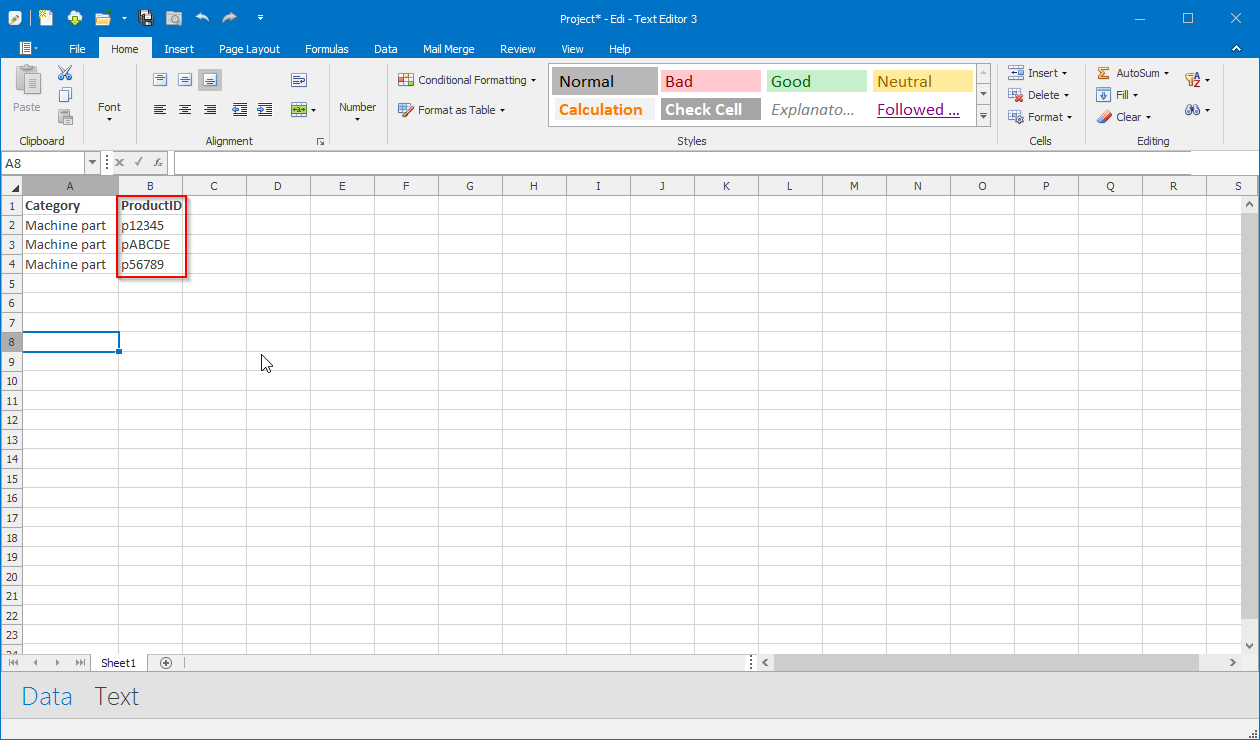
Text View
Insert field
Swith to the Text View. The field list will be updated automatically.
Select the ProductID field in the field list (1).
Open the context menu for the button Insert Field, and click the menu item Barcode.
The barcode field will be placed, on the cursor positon, in the document.
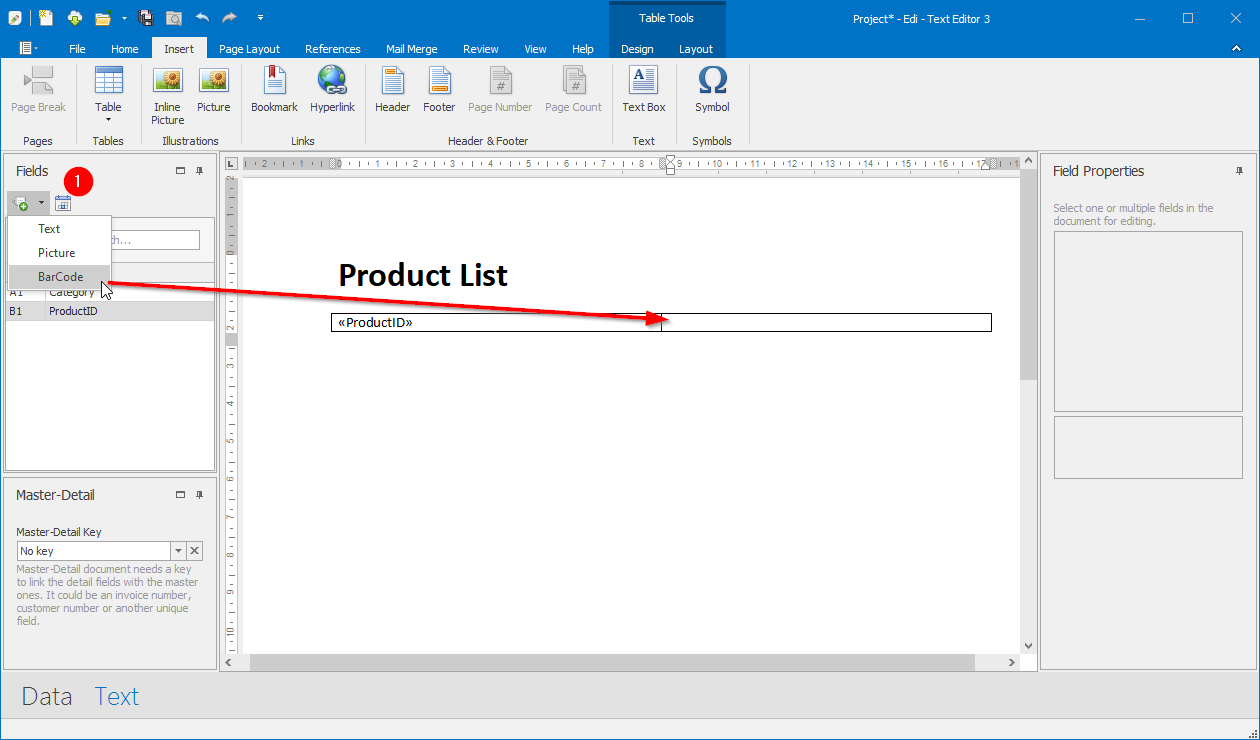
Select symbology
Select the barcode field. Its properties will be shown in the Field Properties panel, on the right side.
Open the combobox Symbology and select for example EAN128 from the list.
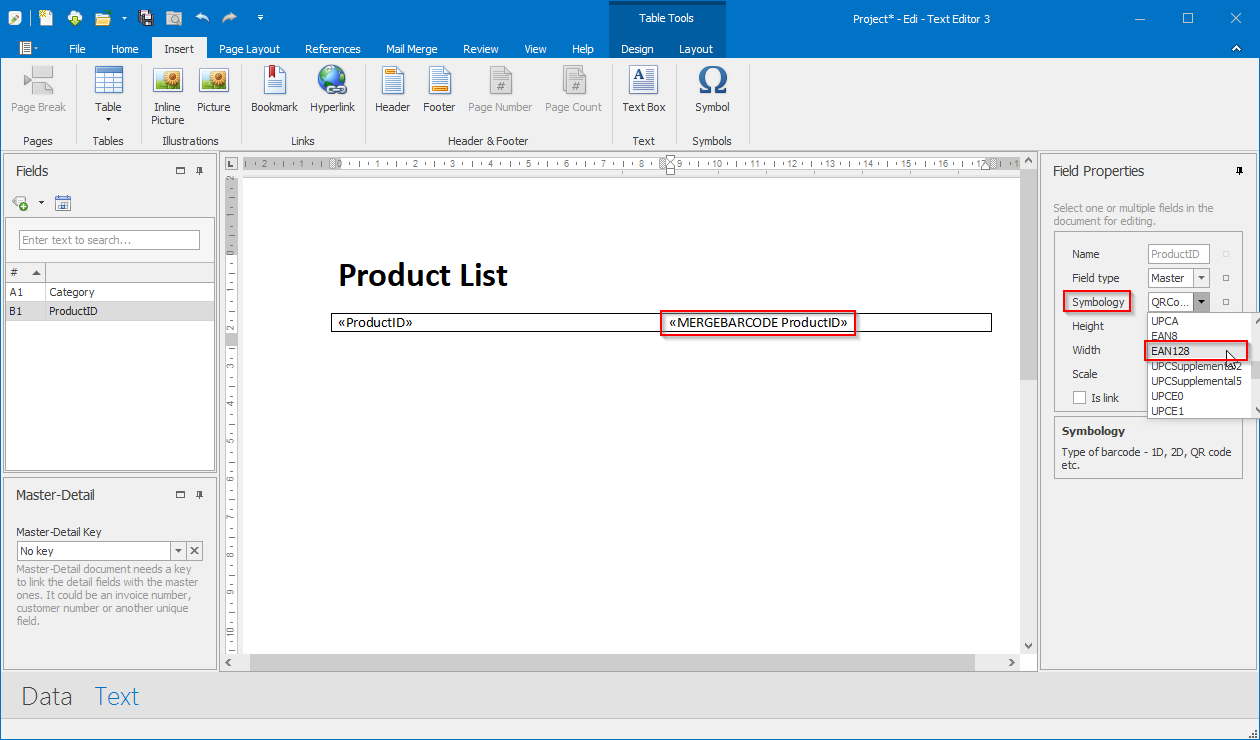
Define barcode size
Adjust width and height or scale for the barcode field to best fit your layout.
Preview serial letter
Click the Print Preview button for showing the serial letter.
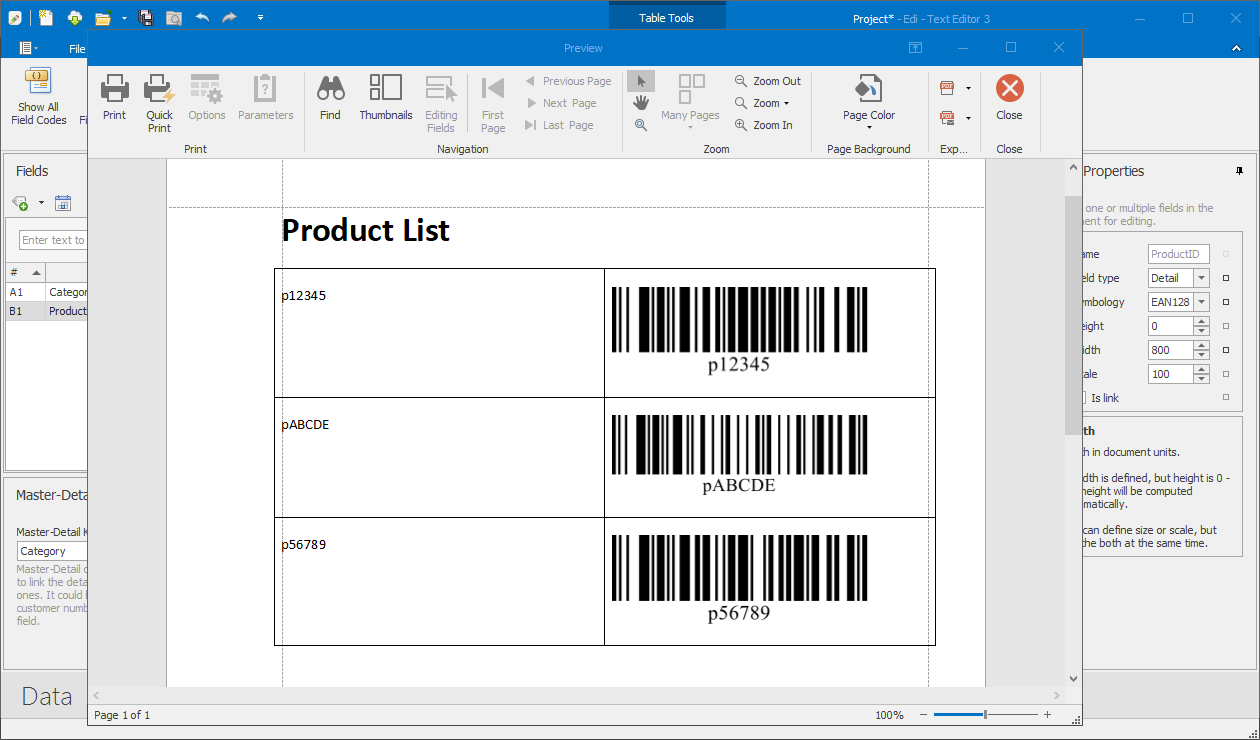
Available barcode symbologies
There are following barcode symbologies available:
- Codabar
- Industrial 2 of 5
- Interleaved 2 of 5
- Code 39 (USD-3)
- Code 39 Extended
- Code 93
- Code 93 Extended
- Code 128
- Code 11 (USD-8)
- MSI - Plessey
- PostNet
- EAN 13
- UPC-A
- EAN 8
- EAN-128 (UCC)
- UPC Supplemental 2
- UPC Supplemental 5
- UPC-E0
- UPC-E1
- Matrix 2 of 5
- PDF417
- Data Matrix (ECC200)
- QR Code
- Intelligent Mail
- GS1- Data Matrix
- GS1 DataBar
- ITF14
- Serial Shipping Container Code (SSCC-18)