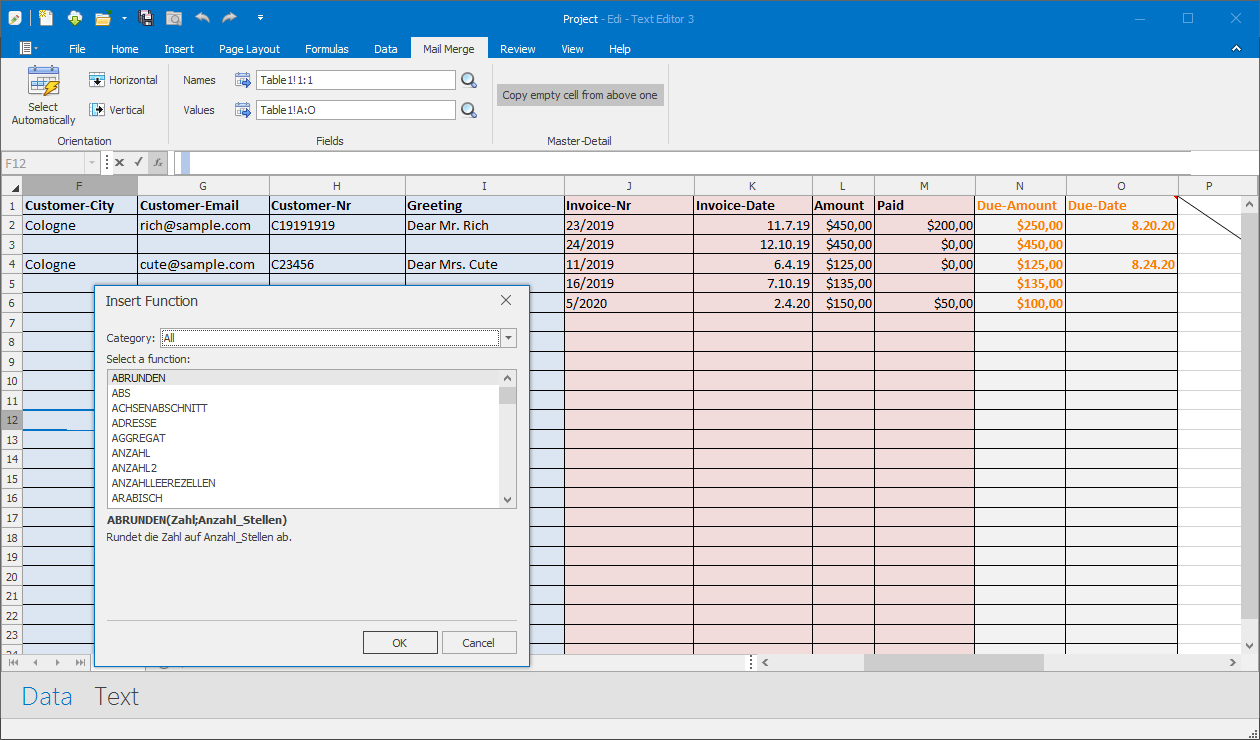Data View
v.3.102The Date View contains all data, needed for creating a serial letter.
Number and date format
Format numbers and dates in the spreadsheet cells of the Data View.
Their format will be used in the serial letter.
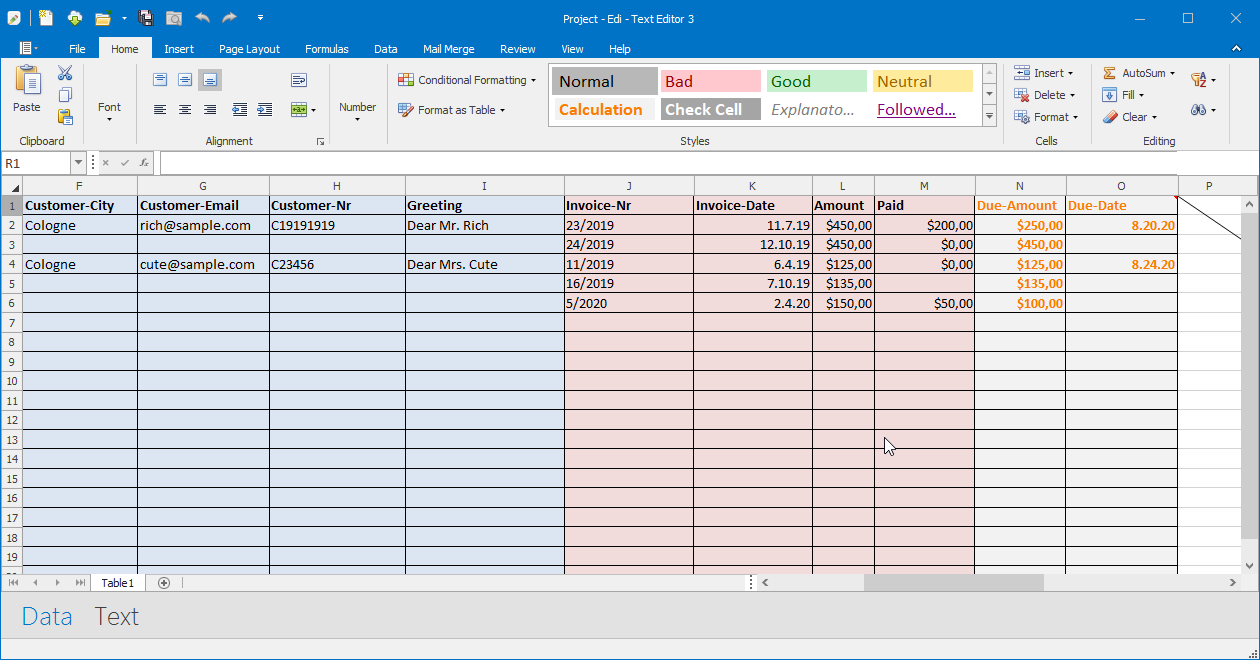
Orientation
You can select vertical or horizontal data orientation.
The image below presents the horizontal data orientation with fields defined as the table rows.
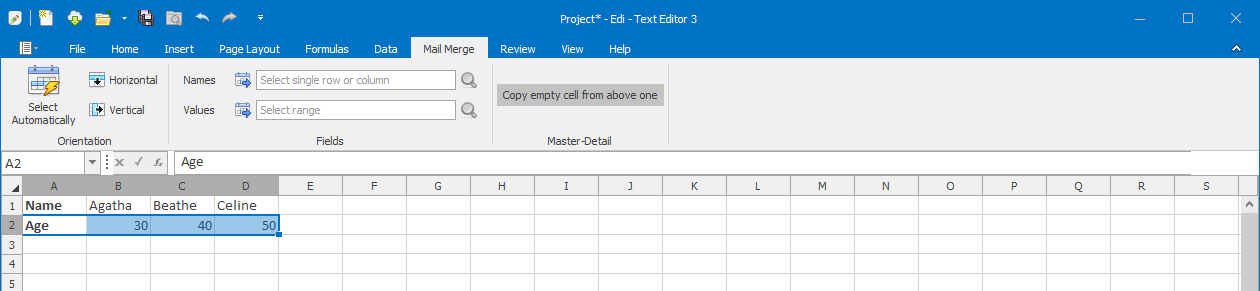
In most cases Edi detects the right data orientation automatically.
You can invoke this operation by clicking the button Select Automatically from the ribbon page Mail Merge.
In case the automatic orientation detection does not work as expected, you can force the particular orientation by clicking the buttons Horizontal or Vertical.
Fields
The selected area is presented, using Excel coordinates, in the ribbon above.
The selection will be shown in the spreadsheet, after clicking the Magnifying glass button, next to the excel coordinates.
Master Detail
In a master-detail report, there are multiple cell values repeated.
For better visual experience, the values of repeated cells can be omitted.
Is a cell empty, and the switch button Copy empty cell from above one is active, the empty cell value will be replaced with the value of the cell above.
In the image below, the cells in the rows 3,5 and 6 will be copied from the above ones.
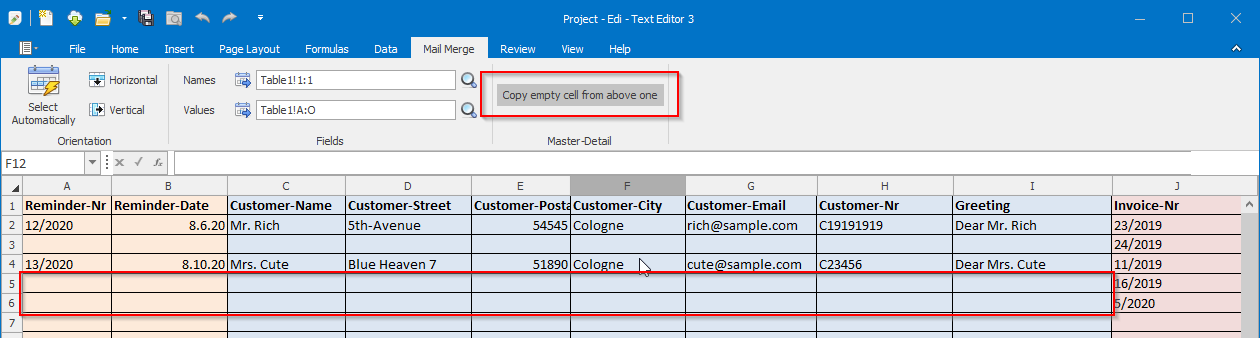
Mail merge subset of data
For creating a serial letter only for a subset of data, e.g. printing only a single invoice, select only the rows, you'd like to print.
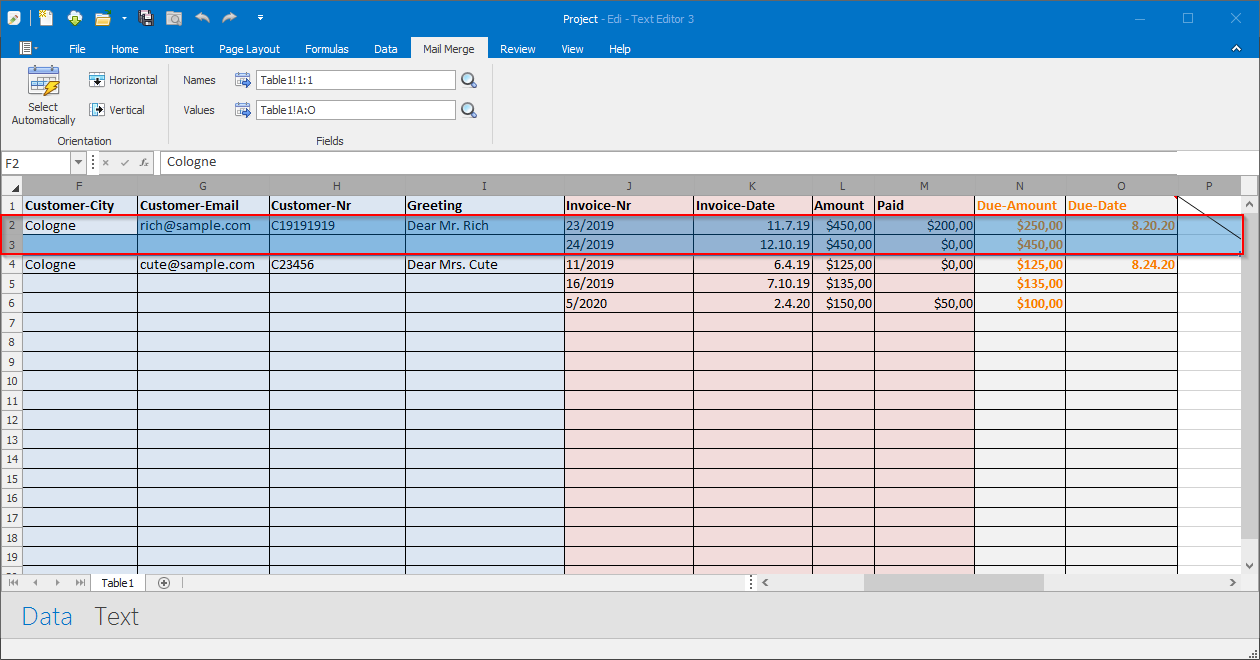
Formulas and functions
Some cells can be computed automatically. Take the columns N and O in the following image into account.
There are multiple functions possible.
You can also use the conditional formulas IF..THEN..ELSE